Categories :- Introduction of WCF service , Advantages and Disadvantages of WCf Service , Difference betweenWCF service and asp.net service
Introduction :-
In my previous article i have explain to create restful wcf service api using post step by step .and i have also explained another example for create basic wcf service step by step in asp.net. In this article, I will explain how to create an AJAX-enabled WCF Service and how to consume it using client-side script in an ASP.NET page. I have kept the example quiet simple so in order to keep our focus on creating and consuming AJAX Enabled WCF Services.
Description :-
AJAX-enabled WCF Service is a service that can be consumed using an AJAX client-side script.
I am using visual stdio 2010 for create a ajax enable wcf service in asp.net.This is very easy for create wcf enable service in asp.net.Follow the step for create a ajax enable web service in asp.net as shown below
Step 1 :- Open Visual Studio 2010. Go to File->New->WebSite Select ASP.NET Empty WebSite
Step 2 : - Go to Solution Explorer and right-click.
Select Add->New Item , Select WebForm , Default.aspx page open
Step 3 : -Define WCF Service :
Go to Solution Explorer and right-click.
Select Add->New Item , Select AJAX Enabled WCF Service , Define the Namespace
Step 4 :- Open Default.aspx page and click in [Design option].
Drag and drop Scriptmanager Control on the default.aspx web form. Image of form as shown below
Step 6 : -In [design] page right-click in scriptmanager control
Select Properties option
Define Services like this
Click the add option and select Service path like this
you can check this service on click on soure default.aspx design page
Step7 : - You have already select AJAX Enabled WCF Service in your app_code folder .
select ajax.cs webservice and double click on code behind and write the following
Here GetUser is method called GreetUser(string uname) which takes a username and returns a string with the “Hello” greeting appended to the user name. Decorate the method with the ‘OperationContractAttribute’ to indicate that the method is a part of the contract.
step 8 :-
Now add a Html Button, an HTML Input box and <Div> to the Deafult.aspx page.After renaming the controls and adding the onClick event of the button, the markup will appear similar to the following and image as shown above as step number 6
Java Script code :
Step 7 : Now go to Default.aspx page and select Design option.
Click in the input Button
Define Java Script code for the on click event
Code :
Compete code as shown below
The result as for enter the value in text box and click on button
Introduction :-
In my previous article i have explain to create restful wcf service api using post step by step .and i have also explained another example for create basic wcf service step by step in asp.net. In this article, I will explain how to create an AJAX-enabled WCF Service and how to consume it using client-side script in an ASP.NET page. I have kept the example quiet simple so in order to keep our focus on creating and consuming AJAX Enabled WCF Services.
Description :-
AJAX-enabled WCF Service is a service that can be consumed using an AJAX client-side script.
I am using visual stdio 2010 for create a ajax enable wcf service in asp.net.This is very easy for create wcf enable service in asp.net.Follow the step for create a ajax enable web service in asp.net as shown below
Step 1 :- Open Visual Studio 2010. Go to File->New->WebSite Select ASP.NET Empty WebSite
Step 2 : - Go to Solution Explorer and right-click.
Select Add->New Item , Select WebForm , Default.aspx page open
Step 3 : -Define WCF Service :
Go to Solution Explorer and right-click.
Select Add->New Item , Select AJAX Enabled WCF Service , Define the Namespace
Step 4 :- Open Default.aspx page and click in [Design option].
Drag and drop Scriptmanager Control on the default.aspx web form. Image of form as shown below
Step 6 : -In [design] page right-click in scriptmanager control
Select Properties option
Define Services like this
Click the add option and select Service path like this
you can check this service on click on soure default.aspx design page
<asp:ScriptManager ID="ScriptManager1" runat="server">
<Services>
<asp:ServiceReference Path="ajax.svc" />
</Services>
</asp:ScriptManager>
<Services>
<asp:ServiceReference Path="ajax.svc" />
</Services>
</asp:ScriptManager>
Step7 : - You have already select AJAX Enabled WCF Service in your app_code folder .
select ajax.cs webservice and double click on code behind and write the following
[ServiceContract(Namespace = "GreetNM")]
[AspNetCompatibilityRequirements(RequirementsMode = AspNetCompatibilityRequirementsMode.Allowed)]
public class ajax
{
// To use HTTP GET, add [WebGet] attribute. (Default ResponseFormat is WebMessageFormat.Json)
// To create an operation that returns XML,
// add [WebGet(ResponseFormat=WebMessageFormat.Xml)],
// and include the following line in the operation body:
// WebOperationContext.Current.OutgoingResponse.ContentType = "text/xml";
[OperationContract]
public void DoWork()
{
// Add your operation implementation here
return;
}
[OperationContract]
public string GetUser(string user)
{
return "Hello="+user;
}
}
[AspNetCompatibilityRequirements(RequirementsMode = AspNetCompatibilityRequirementsMode.Allowed)]
public class ajax
{
// To use HTTP GET, add [WebGet] attribute. (Default ResponseFormat is WebMessageFormat.Json)
// To create an operation that returns XML,
// add [WebGet(ResponseFormat=WebMessageFormat.Xml)],
// and include the following line in the operation body:
// WebOperationContext.Current.OutgoingResponse.ContentType = "text/xml";
[OperationContract]
public void DoWork()
{
// Add your operation implementation here
return;
}
[OperationContract]
public string GetUser(string user)
{
return "Hello="+user;
}
}
Here GetUser is method called GreetUser(string uname) which takes a username and returns a string with the “Hello” greeting appended to the user name. Decorate the method with the ‘OperationContractAttribute’ to indicate that the method is a part of the contract.
step 8 :-
Now add a Html Button, an HTML Input box and <Div> to the Deafult.aspx page.After renaming the controls and adding the onClick event of the button, the markup will appear similar to the following and image as shown above as step number 6
<div id="ajax_wcf" title="getuser">
<asp:ScriptManager ID="ScriptManager1" runat="server">
<Services>
<asp:ServiceReference Path="ajax.svc" />
</Services>
</asp:ScriptManager>
<input type="button" id="ajax_wcf" onclick="return ajx_wcf_call()" value="Submit" />
<input type="text" id="txtnm" />
</div>
<asp:ScriptManager ID="ScriptManager1" runat="server">
<Services>
<asp:ServiceReference Path="ajax.svc" />
</Services>
</asp:ScriptManager>
<input type="button" id="ajax_wcf" onclick="return ajx_wcf_call()" value="Submit" />
<input type="text" id="txtnm" />
</div>
Java Script code :
Step 7 : Now go to Default.aspx page and select Design option.
Click in the input Button
Define Java Script code for the on click event
Code :
<script language="javascript" type="text/javascript">
function ajx_wcf_call() {
try {
var greeto = new GreetNM.ajax();
greeto.GetUser($get("txtnm").value, OnGeetingComplet, OnError);
} catch (Error) {
alert("Error");
}
}
function OnGeetingComplet(result)
{
$get("txtnm").value = result;
alert(result);
}
function OnError(result) {
alert(result.get_message());
}
</script>
function ajx_wcf_call() {
try {
var greeto = new GreetNM.ajax();
greeto.GetUser($get("txtnm").value, OnGeetingComplet, OnError);
} catch (Error) {
alert("Error");
}
}
function OnGeetingComplet(result)
{
$get("txtnm").value = result;
alert(result);
}
function OnError(result) {
alert(result.get_message());
}
</script>
Compete code as shown below
<html xmlns="http://www.w3.org/1999/xhtml">
<head runat="server">
<title></title>
<script language="javascript" type="text/javascript">
function ajx_wcf_call() {
try {
var greeto = new GreetNM.ajax();
greeto.GetUser($get("txtnm").value, OnGeetingComplet, OnError);
} catch (Error) {
alert("Error");
}
}
function OnGeetingComplet(result)
{
$get("txtnm").value = result;
alert(result);
}
function OnError(result) {
alert(result.get_message());
}
</script>
</head>
<body>
<form id="form1" runat="server">
<div id="ajax_wcf" title="getuser">
<asp:ScriptManager ID="ScriptManager1" runat="server">
<Services>
<asp:ServiceReference Path="ajax.svc" />
</Services>
</asp:ScriptManager>
<input type="button" id="ajax_wcf" onclick="return ajx_wcf_call()" value="Submit" />
<input type="text" id="txtnm" />
</div>
</form>
</body>
</html>
<head runat="server">
<title></title>
<script language="javascript" type="text/javascript">
function ajx_wcf_call() {
try {
var greeto = new GreetNM.ajax();
greeto.GetUser($get("txtnm").value, OnGeetingComplet, OnError);
} catch (Error) {
alert("Error");
}
}
function OnGeetingComplet(result)
{
$get("txtnm").value = result;
alert(result);
}
function OnError(result) {
alert(result.get_message());
}
</script>
</head>
<body>
<form id="form1" runat="server">
<div id="ajax_wcf" title="getuser">
<asp:ScriptManager ID="ScriptManager1" runat="server">
<Services>
<asp:ServiceReference Path="ajax.svc" />
</Services>
</asp:ScriptManager>
<input type="button" id="ajax_wcf" onclick="return ajx_wcf_call()" value="Submit" />
<input type="text" id="txtnm" />
</div>
</form>
</body>
</html>
The result as for enter the value in text box and click on button
Download sample code attached
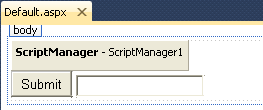




I appreciate your blog ,Very Nice
ReplyDelete.Net Online Training